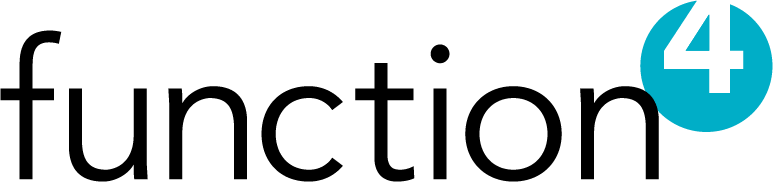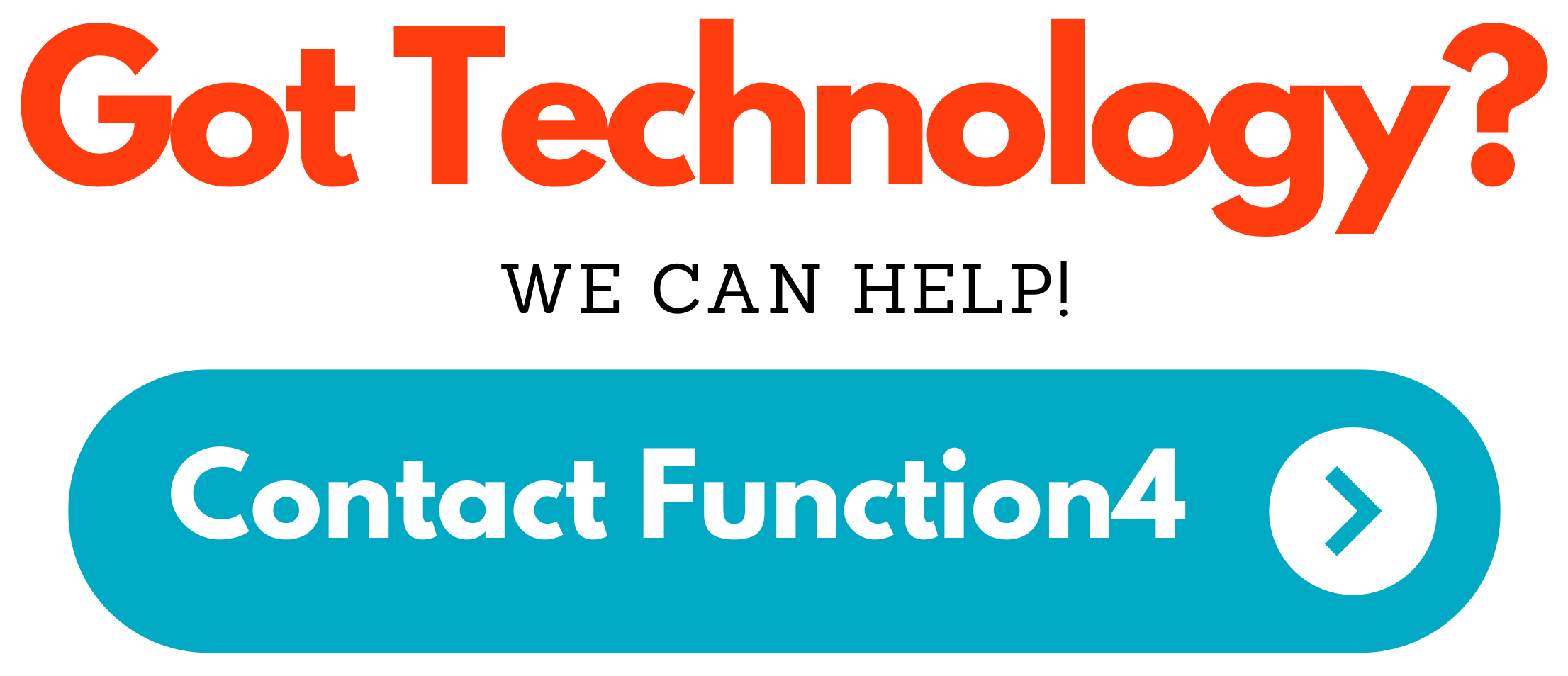Are you Tired of Tangled Cords? Get Your Wireless Printer Up and Running in Just 5 Easy Steps!
August 1st, 2021 by Kevin Box

Have you ever searched for this question on Google: How do I set up my wireless printer? Do you dread the tangled mess of cords that come with a traditional printer set-up? Then it's time to make the switch to a wireless printer!
Wireless printers are a great way to save space, reduce clutter, and get more out of your printing needs. But how do you get one up and running? It's easier than you'd think! Follow these five simple steps to get your wireless printer connected and ready for action:
- Gather Your Materials: You'll need your printer, a computer, and your wireless router. Make sure you have all these items in the same room before you begin.
- Install the Printer Driver: The printer driver is a piece of software that allows your computer to communicate with your printer. Visit the website of the printer manufacturer and download the most recent version of the driver. Once it's downloaded, install the driver on your computer.
- Connect the Printer to the Router: Using an Ethernet cable, plug the printer into your router. This will create a connection between the printer and your router.
- Connect Your Computer to the Printer: Turn on your printer and then connect your computer to the printer using the printer's wireless network name (SSID).
- Install the Printer on Your Computer: Once the printer is connected to your computer, you'll need to install it. To do this, open the Printers & Scanners section of the Settings menu on your computer. Select the "Add a Printer or Scanner" option and then select your printer from the list.
And that's it! Your wireless printer is now up and running. Enjoy the convenience of wireless printing and the freedom of not having to deal with tangled cords!
Posted in: You Ask, Function4 Answers